Entry points
One or more categories can be bundled into a group of categories to create what is called an "Entry Point". Such an entry point can be used on a Kadanza Assets page to show a specific set of categories. In other words, this allows you to create different Assets pages, each with a specific set of categories.
The combination of categories, entry points and Asset pages might be confusing at first. Always keep the following in mind:
- The category tree is a list of all categories in your installation
- You create an entry point with a small subset of categories
- These entry points are used to show a limited set of categories on an Assets page

To create an entry point, admins should
- Go to the Assets extension in the Admin console and select “Entry Points”
- Click “New Entry Point” at the top of the page
- Create a name for your entry point in the modal. This name can be used when selecting the entry point in your Assets page configuration modal. After that, the detail page will open
- Select the categories you want to include in your entry point
- If needed, deselect “Automatically add all (future) child categories” (see below)
- Click “Save”

There are a few things to keep in mind when creating entry points
- If you start the entry point from the parent category, users will have to open the category to see all sub categories. If you want to show only a list of child categories, don't include the parent category. This especially when you want to show the categories as side bar on the assets page
- The option "Automatically add all (future) child categories " should be checked if you have child categories and more will be adedd. By using this option, all new child categories of the selected parent category will automatically be added in the entry point
- TIP: when you created a new category and it does not appear on the page, chances are high you did not include it in the entry point used on that page.
- Don't create entry points with only child categories from different parent categories. Those will mess up the order of the categories as created in the category tree.
- You can use entry points from different parts of the category tree, even from other spaces' categories. This allows you to reuse the same categories and assets across different spaces (for example when using a space for translated content)
An example
An example of entry points and how they are used on pages might help to clarify the concept and how it can be used.
Let's assume your category tree looks like this
- Photography
- People
- Office
- Nature
- Brand Guidelines
- Logo
- Web
- PowerPoint templates
- Word templates
- Logo
On the "Photography" page, you want to show all Photography categories. The entry point would then include the following categories:
- People
- Office
- Nature
This way, users will be able to select one of the categories when opening the category tree dropdown without having to click the parent category "Photography" first.
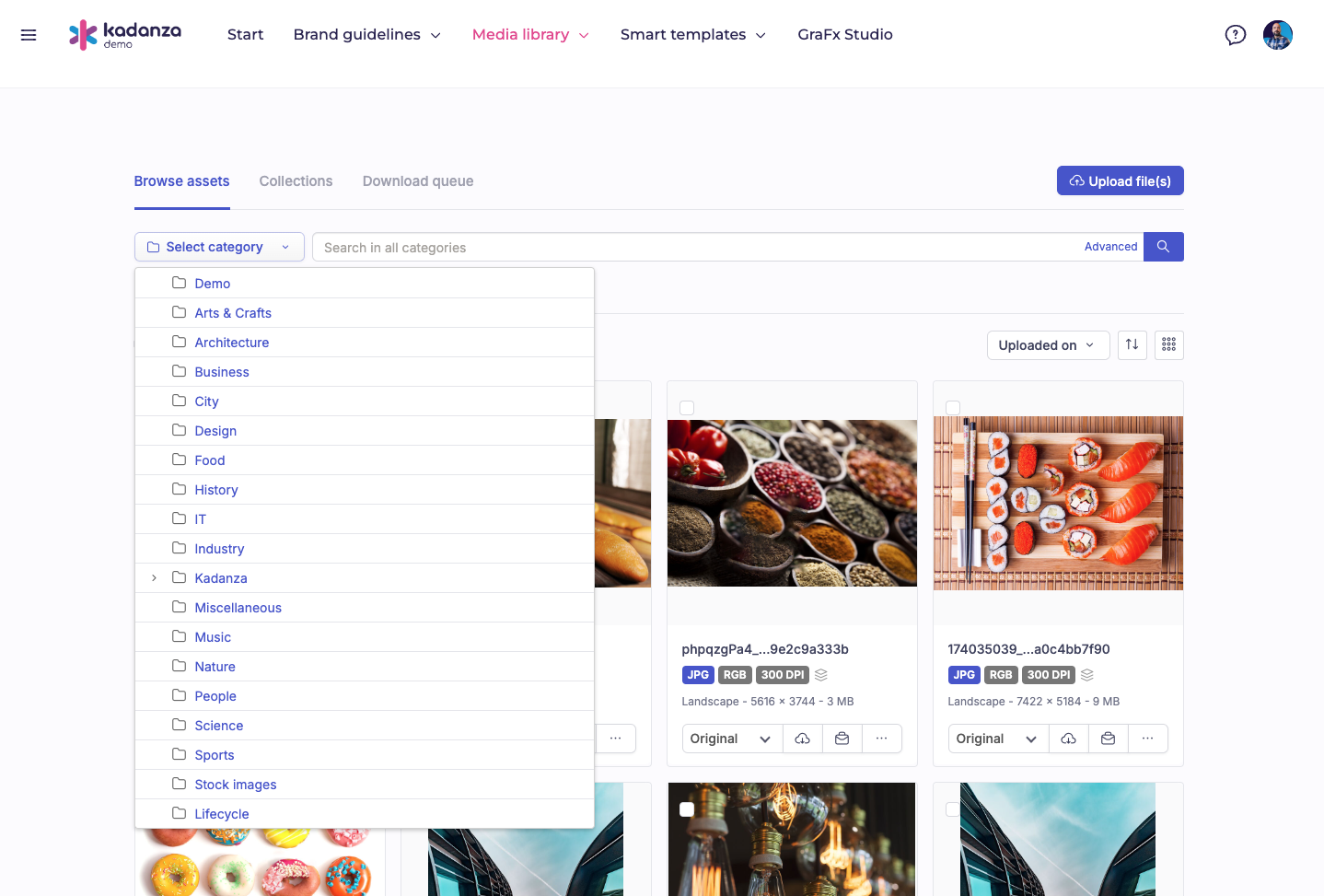
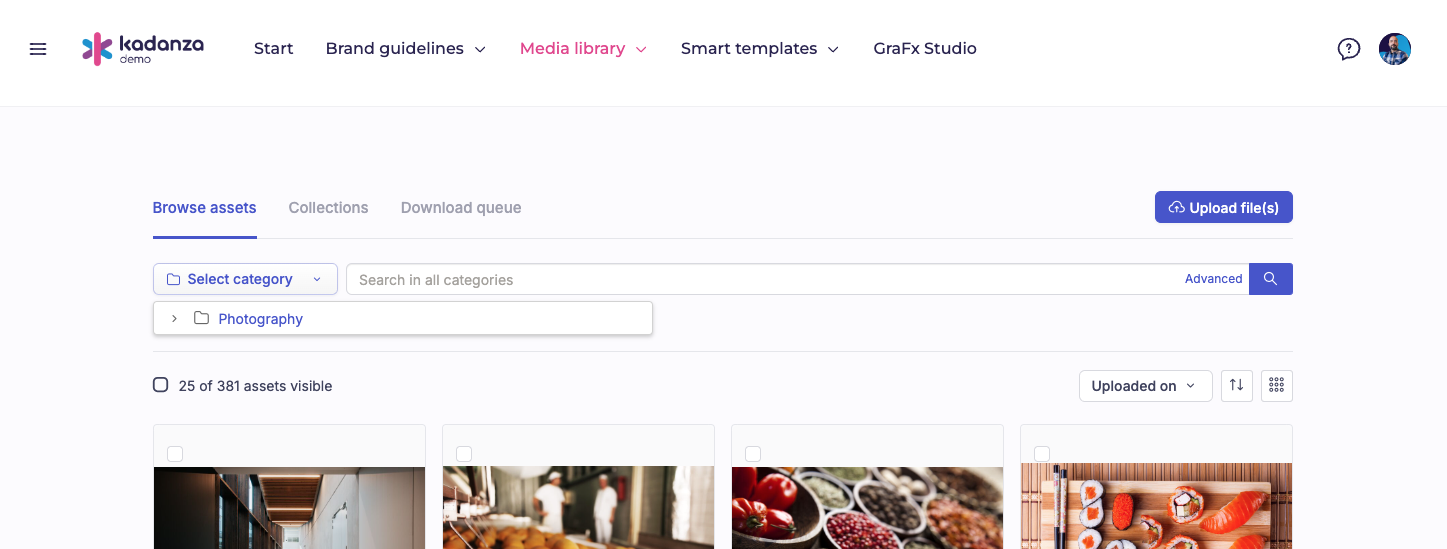
Next to the Photography page, you want to create a page that has all brand guidelines categories. Your entry point would then be:
- Logo
- Web
- PowerPoint templates
- Word templates
For the more experienced users, you want to include a page that has all categories listed. Users can use the search bar to find what they need. Here you want to include all parent categories to have an exact copy of your category structure. So your entry point used on this general overview page would be:
- Photography
- People
- Office
- Nature
- Brand Guidelines
- Logo
- Web
- PowerPoint templates
- Word templates
- Logo
